Aurora Borealis
During our fifth game project at The Game Assembly we got tasked with developing a game engine from scratch, we decided to call this engine Aurora. This later evolved into a fully fledged game engine and editor during our sixth and seventh game projects. This lead to me becoming the main tools programmer, with me developing most of the systems available in our game engine editor called Borealis.
Below you can read about some of the systems that I developed for Aurora and Borealis.
My Contributions
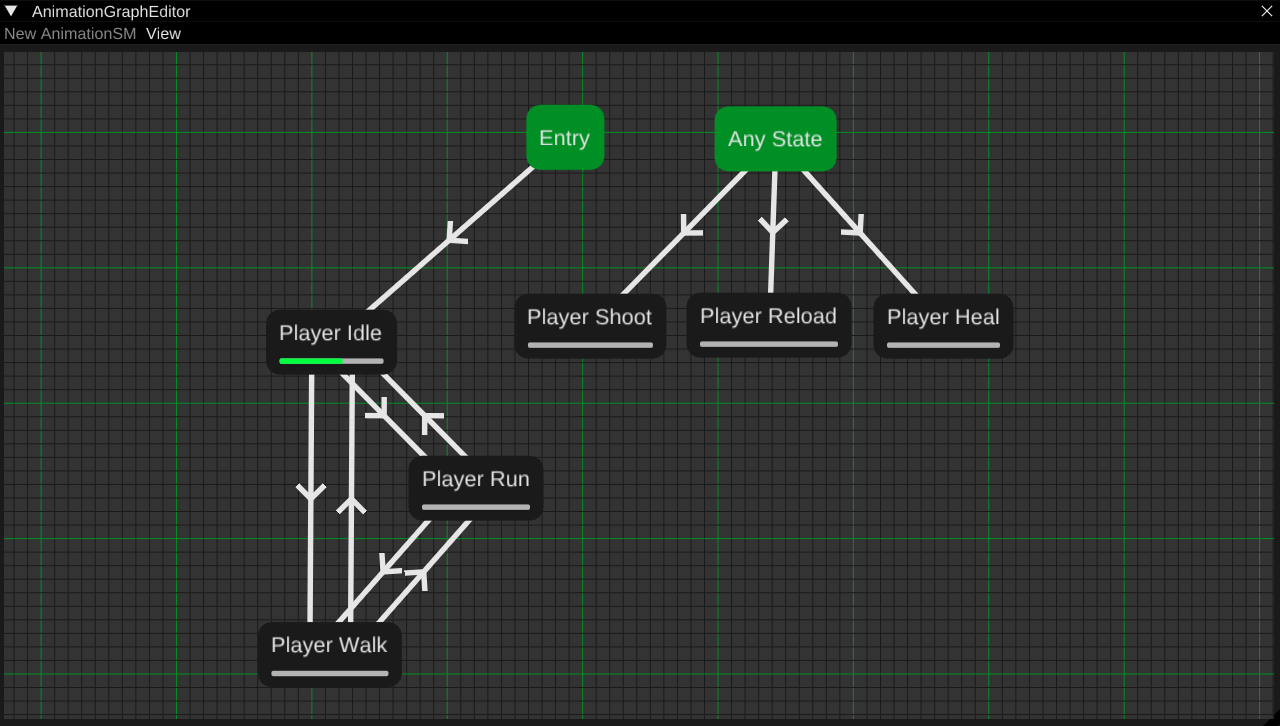
Animation State Machine with Blendspaces
(Specialization)
Object Picking
I implemented Object Picking together with Isak Morand-Holmqvist so that we could easily click on GameObjects in the viewport of the editor and select them.
The object picking took some time to figure out since our objects used UUID’s that were 64 bits large as their ID, this meant that the ID was too big to send to a graphics buffer. We solved this issue by instead sending the current object's index in the currently loaded scene, we then render the index to a texture as a color and choose a pixel to read from that texture based on where the user is clicking, we can then use the color of the pixel that we read from to get the index of the object the user clicked on.
Gizmo Manipulation
To let my level designers manipulate the levels they are making in our engine I had to implement some sort of object manipulation. I chose to use the ImGuizmo library since it allowed for the customizability that I was looking for, I also chose it since it was already compatible with the Dear ImGUI library that we already were using for the editor which made it relativley easy to implement.
Multi Select
I added muti select as being able to select only one object at a time became pretty tiresome after a while. This had me composing the positions, rotations and scales of all the selected objects into a single matrix that represented the median values of all the selected objects. I could then manipulate the new matrix and multiply it with the matrices of the individual objects to get their new positions, rotations and scales.
Undo And Redo
Being able to manipulate all the objects is nice and all but what if you make a mistake? This is where undo and redo comes in.
I used a command design pattern in order to implement our undo and redo system with me sending out commands every time someone changes the position, rotation or scale of an object.
Material Editor
This was added during our seventh project. During our sixth project we had material editing inside of the mesh renderer component displayed in the inspector, this worked fine but became cluttered and we needed to add support for multiple materials.
This is where the material editor window comes in, it allows to preview materials and change their parameters like roughness, normal strength, uv-tiling etc.
Inspector
The inspector is probably one of our most useful tools. It allows us as developers to manipulate and easily test the values of the GameObjects.
It gives us the abillity to e.g. change the names of our objects, add 3D meshes and animations, add and manipulate lights, change cameras etc.
Hierarchy And Parenting
The hierarchy allows us developers to have a overview over the GameObjects in current scene that we’re working on.
It allows us to search for objects, select them and even parent them to others. This is useful if you’re trying to find a specific object or if you e.g. need a light to follow a mesh that is supposed to move.
The parenting and childing system was implemented by translating the transform of the child component into the parent’s local space by multiplying it by the parent’s inverse matrix, I then get the world transform of the child objects by multiplying the object’s matrix with the world matrix of the parent before rendering.
Asset Browser
The asset browser gives us developers a overview of the entire game project and all of it’s internal files.
Our asset browser allows us to search for files, open folders, create new files and drag and drop files from the asset browser into the inspector, material editor and animation state machine.
Asset Manager
The asset manager is used throughout the engine to keep track of all the assets we use throughout our games. The current asset manager was written during our sixth game project, I collaborated with Isak Morand-Holmqvist to structure up the entire system and before I got to coding it.
The asset manager works by saving everything from textures and materials to animations and meshes as aurora asset handles, these handles keep track of the UUID, asset path and asset type.
When I first wrote the asset manager I saved all the handles in one big bank file, this ended up being quite a hassle to deal with as we had to merge the bank file every time added any new asset to the game. I have now changed the system so that we instead save each asset handle as a .aurhandle file (as seen in the picture).